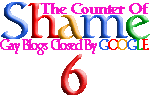Yes Gay Blog Owner's,
You Too Can Also Have
On 'Your' Blog!!!!
The Colorful Counter That Is Seen On
So Many Gay Blogs And
Web Sites.....((( Big Smile )))
Why INSTALLING THE SHAME COUNTER?
Well By Displaying the THE COUNTER on "Your" Blog, You're not only showing Google Blogger, but You're Also Showing Your Blog Visitors that...
- You are aware of what Google is doing and you are
keeping track of what they ARE DOING!
- You Want Your Visitors to know where to turn to when
and If Your Google Blog is Closed to Find "Your" Next
Blog!
- You think the closing of so many gay blogs is shameful.
- You support the efforts of what We are doing here.
- You want everyone to know what the HELL is going on.
These TWO COUNTERS WILL BE Updated
Each time I Do A Posting Here for "Your" BLOG! And With
It's transparent background, Well It Just Looks Great On ALL
Gay Blogs.
Blog Installation Instructions For Non Animated Counter:
If You have a Google Blogger Blog Add a HTML/JavaScript Gadget and insert the following code;
If You have a WordPress Blog Add a Text Widget, switch to HTML and insert the following code;
<div align=center>
<module>
<content type="html">
<div style="text-align:center; width:150px; height:105px; ">
<a href="http://googlebloggerclosesgayblogs.blogspot.com" target="_blank"> <img border="0" alt="Shame Counter" src="https://dl.dropboxusercontent.com/s/76jb0naardk6tch/Shame%20Counter.png" title="Click to learn more" /></a> <a href="http://googlebloggerclosesgayblogs.blogspot.com/p/counter-of-shame.html" target="_blank">Display this on your blog</a>
</div>
</content>
</module>
</div>
Note: Left or Right alignment in your sidebar can be achieved by simple changes to the above code.
Example – Your right sidebar is 250px wide and you want the counter aligned to the right. Change “width:150px” to “width:250px” and change “text-align:center” to “text-align:right”.
If you want a border, change ‘border=”0”’ to ‘border=”1”’.
Blog Installation Instructions For The Animated Counter:
If You have a Google Blogger Blog Add a HTML/JavaScript Gadget and insert the following code;
If You have a WordPress Blog Add a Text Widget, switch to HTML and insert the following code;
<div align=center>
<module>
<content type="html">
<div style="text-align:center; width:150px; height:155px; ">
<a href="http://googlebloggerclosesgayblogs.blogspot.com" target="_blank"> <img border="0" alt="Shame Counter" src="https://dl.dropboxusercontent.com/s/pv79dav9tr0053w/Blinking%20Counter.gif?dl=0" title="Click to learn more" /></a> <a href="http://googlebloggerclosesgayblogs.blogspot.com/p/counter-of-shame.html" target="_blank">Display This On Your Blog/Web Site</a>
</div>
</content>
</module>
</div>
<module>
<content type="html">
<div style="text-align:center; width:150px; height:155px; ">
<a href="http://googlebloggerclosesgayblogs.blogspot.com" target="_blank"> <img border="0" alt="Shame Counter" src="https://dl.dropboxusercontent.com/s/pv79dav9tr0053w/Blinking%20Counter.gif?dl=0" title="Click to learn more" /></a> <a href="http://googlebloggerclosesgayblogs.blogspot.com/p/counter-of-shame.html" target="_blank">Display This On Your Blog/Web Site</a>
</div>
</content>
</module>
</div>
Note: Left or Right alignment in your sidebar can be achieved by simple changes to the above code.
Example – Your right sidebar is 250px wide and you want the counter aligned to the right. Change “width:150px” to “width:250px” and change “text-align:center” to “text-align:right”.
Example – Your right sidebar is 250px wide and you want the counter aligned to the right. Change “width:150px” to “width:250px” and change “text-align:center” to “text-align:right”.
If you want a border, change ‘border=”0”’ to ‘border=”1”’.
If you have any questions and/or problems with this one, well feel free to e-mails Me, I will be more than glad to help you out. Hoping YOU install this one, and if You do, Please let me know about it so I can add You to the Blog Roles Here if I'm not already!!! Thanking YOU if you do.
You might also like to have the companion Gadget that shows Your Google Blog Fans how long YOUR Blog has survived on Google like this one....
#2> To confirm that the gadget is working correctly on
your Blog, please visit...
http://www.timeanddate.com/date/durationresult.html
You might also like to have the companion Gadget that shows Your Google Blog Fans how long YOUR Blog has survived on Google like this one....
This Blog Has Survived On
Google Blogger For...
Google Blogger For...
For this Blog that Jeff
started back on August 15, 2009. Well if you do then just copy the following
code....
<div style="text-align: center;">
<span ="" style="color:red;"><span
style="font-family:inherit;font-size:large;"><span ="" style="color:red;">This Blog Has Survived
On </span><span =""
style="color:#6fa8dc;">G</span><span ="" style="color:red;">o</span><span
=""
style="color:#f1c232;">o</span><span =""
style="color:#6fa8dc;">g</span><span ="" style="color:red;">l</span><span
=""
style="color:#6aa84f;">e</span><span ="" style="color:red;"> Blogger For...<br
/><br />
<span style="color:
red;"><span style="font-size: large;">
<script language="JavaScript"
type="text/javascript">
<!--
// Version 2.0
// Note the equivalent to 08 15 2009
// Note the equivalent to 08 15 2009
//months in js are counted from
0, so 07 is August
//new Date must be in the format
of (YYYY,MM,DD)
var myVar = new
Date(2009,07,17);
var user_date =
Date.parse(myVar);
var today_date = new Date();
var diff_date = today_date - user_date;
var num_years =
diff_date/31536000000;
var num_months = (diff_date %
31536000000)/2628000000;
var num_days = ((diff_date %
31536000000) % 2628000000)/86400000;
document.write(Math.floor(num_years) + " Years ");
document.write(Math.floor(num_months) + " Months ");
document.write(Math.floor(num_days) + " Days " +
"<br>");
//-->
</script></span></span></span></span></span></div>
And paste it into a
HTML/JaveScript gadget. And change the "new Date(2009,07,17)" that I have
highlighted in red to the date of the first posting on Your Blog. Note that
JaveScript counts months from zero through 11, not 1 through 12 so subtract 1
from your starting month. The date must be in the format of (YYYY,MM,DD). Also either add 1 or 2 to the start (DD) depending when your Blog Started. I had to add 2 here for this Blog while I only had to add 1 to one of my Wallpaper Blog's. So start with by adding 1 and then to find out if the gadget is displaying to correct amount of time, either adjust Your Computer's Clock to the Month & Day that you started your Blog or visit...
http://www.timeanddate.com/date/durationresult.html
and enter your staring date there and then click on the Calculate duration button to see what the elapsed time should be for your Blog. If by either way you're off by 1 day, then add 2 to your starting day and TA DA, Your Done!! (If You Changed Your Computer's Clock, Don't Forget To Change It BACK!)
The background color will be the default color within your sidebar so this should look good on any Blog. And of course, if you have the "Counter Of Shame" installed on Your Blog, I think this Gadget looks best right underneath it.
(A Note Here): The only difference between Version 1.0 and 2.0 is come to find out that the JavaScript is calculating the elapsed time from the day AFTER the starting day through the current day and had nothing to do with leap years that I had started below for the options of Version 1.0 in the #2 option! Sorry about this Blogger Buddies, but at least I think it is now working correctly.
http://www.timeanddate.com/date/durationresult.html
and enter your staring date there and then click on the Calculate duration button to see what the elapsed time should be for your Blog. If by either way you're off by 1 day, then add 2 to your starting day and TA DA, Your Done!! (If You Changed Your Computer's Clock, Don't Forget To Change It BACK!)
The background color will be the default color within your sidebar so this should look good on any Blog. And of course, if you have the "Counter Of Shame" installed on Your Blog, I think this Gadget looks best right underneath it.
(A Note Here): The only difference between Version 1.0 and 2.0 is come to find out that the JavaScript is calculating the elapsed time from the day AFTER the starting day through the current day and had nothing to do with leap years that I had started below for the options of Version 1.0 in the #2 option! Sorry about this Blogger Buddies, but at least I think it is now working correctly.
Now here are some options you
might like for this gadget.
#1> If your Blog is less
than 1 year old then you might not like having "0 Years" being display within
the gadget, if so just add two back slashes to the beginning
of...
//document.write(Math.floor(num_years) + " Years ");
Then only the Months & Days will be
displayed.
http://www.timeanddate.com/date/durationresult.html
#3> If you don't like all the text that is in RED, then
change the following...
<span ="" style="color:red;"><span
style="font-family:inherit;font-size:large;"><span ="" style="color:red;">This Blog Has Survived
On </span><span =""
style="color:#6fa8dc;">G</span><span ="" style="color:red;">o</span><span
=""
style="color:#f1c232;">o</span><span =""
style="color:#6fa8dc;">g</span><span ="" style="color:red;">l</span><span
=""
style="color:#6aa84f;">e</span><span ="" style="color:red;"> Blogger For...<br
/><br />
<span style="color:
red;"><span style="font-size: large;">
That I have highlighted to what ever color that you want the
text to be. The very last line of code in this section is for the "()Years
()Months ()Days" text only.
Hoping all goes well for you with this one and of course if
it doesn't and you are in need of help, please feel free to e-mail me with your
questions and/or comments @ bloggerclosegayblogs@gmail.com
Your Blogger Buddy (Brent)
--------------------------------------------------------------
PS: If you already have "The Counter Of Shame" installed on Your Blog and if it is looking like either one of the following two....
PS: If you already have "The Counter Of Shame" installed on Your Blog and if it is looking like either one of the following two....
Well I'm are sorry to say, I no longer have access to them and I can not up-dated them. The reason being is because Dropbox dot com, which is hosting this file for Me, has made changes to all it's public files for security reasons and all the hosting addresses HAVE CHANGED!!! So what this means to You is that you have to delete Your old code for the Counter and replace it with the new code above. I'm so sorry about this Guys, but when you are relying on a third party for any of Your Blog's Gadgets, you are at their mercy for what ever they decide to do, and when it is "free" service, well you really don't have any playing room to complain!!! (Big Smile)... So hoping all of You make the change for Me and if you do, I Thank You and hoping you understand.